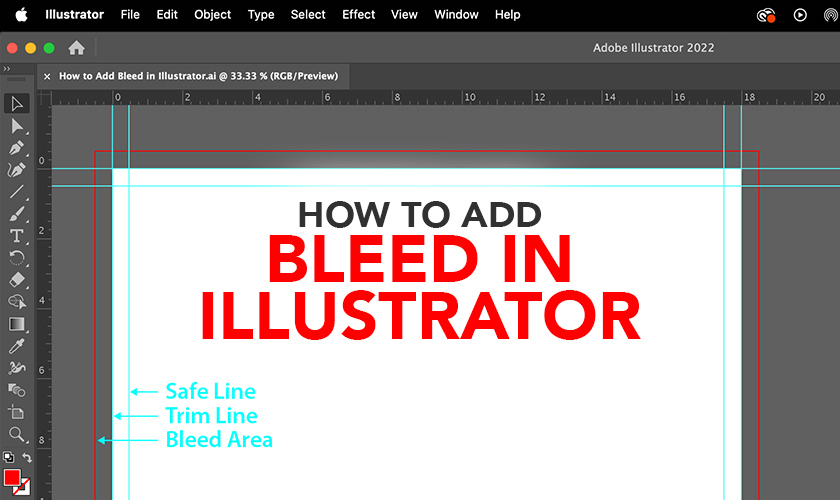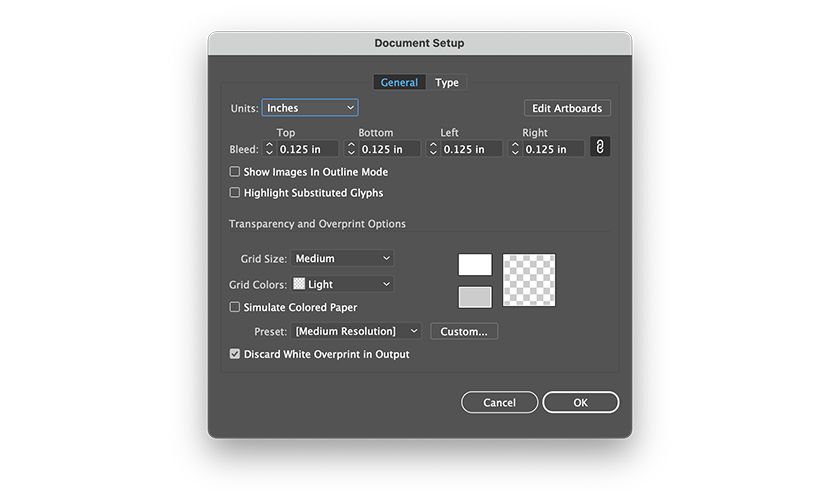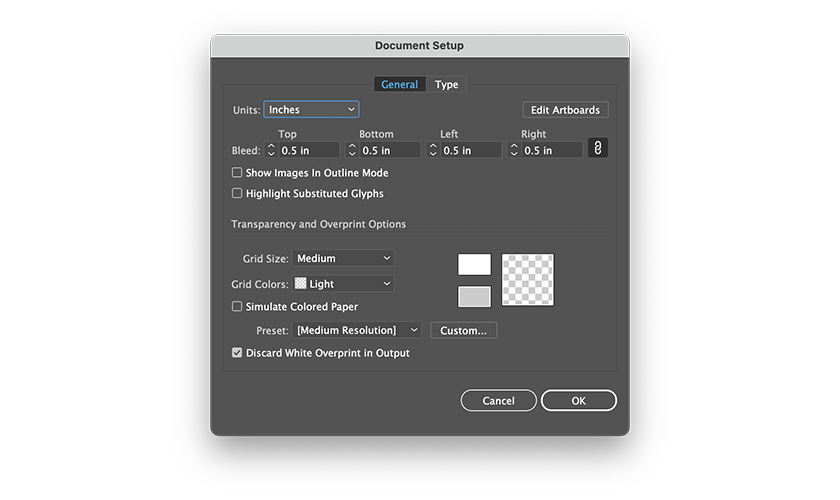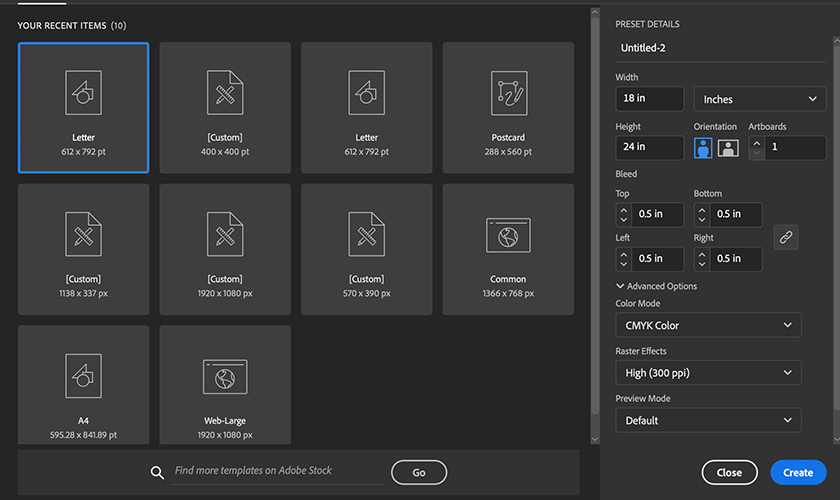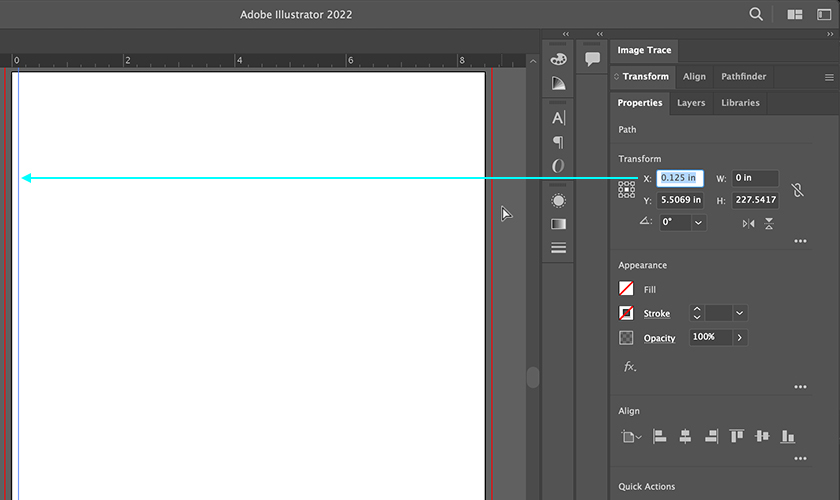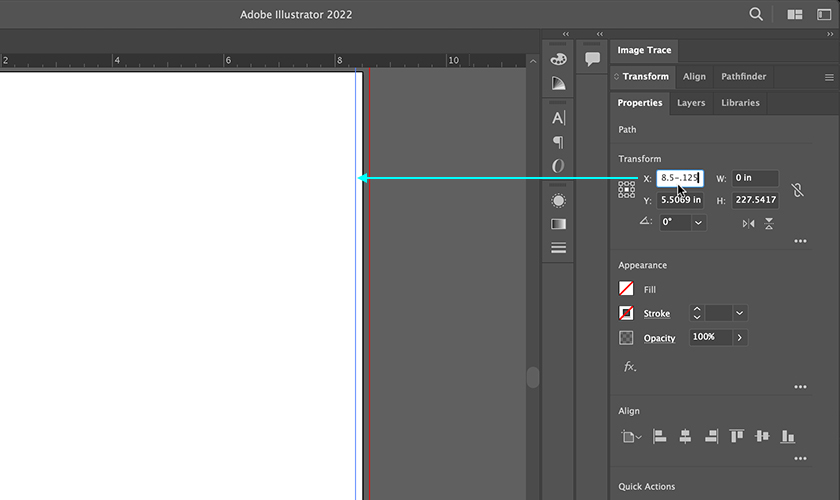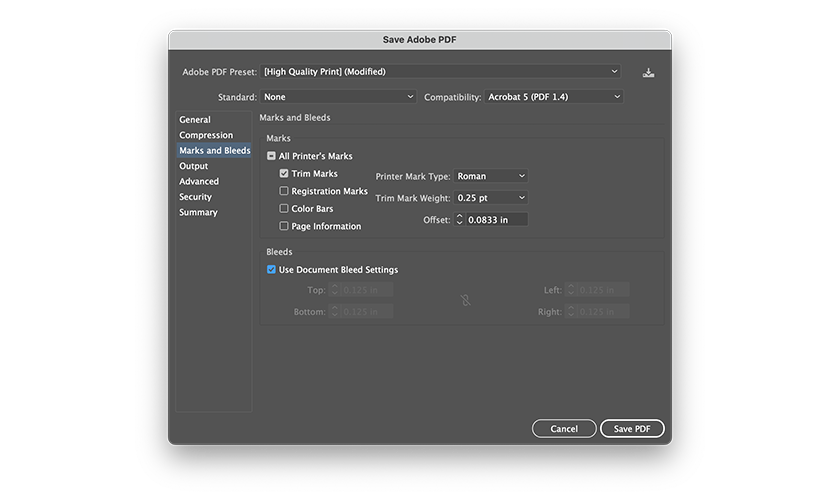Properly identifying your target audience can transform your marketing. This clashgraphics.com guide will show you how to find your ideal customers and tailor your marketing strategies for success.

Key Takeaways
-
Strategically identifying a target audience enhances marketing effectiveness, potentially increasing sales through tailored approaches.
-
There are various segmentation methods, including demographic, psychographic, behavioral, and geographic, allowing for deeper audience understanding and personalized marketing.
-
A well-defined target audience leads to improved ROI, stronger customer relationships, and better engagement, which are essential for sustaining competitive advantages.
Understanding Target Audience
A target audience is made up of consumers who are most likely to be interested in a company's products or services and should be the primary focus of marketing efforts. Effectively reaching this audience requires an understanding of shared characteristics, such as:
-
Demographics
-
Psychographics
-
Behaviors
-
Interests
Understanding your ideal target customers helps improve marketing effectiveness by aligning with their wants and needs. This precision aids in marketing, engaging, and building brand loyalty. While the target audience refers to a more specific group, the target market refers to a broader group that shares general characteristics. The distinction lies in the use of advertising and media tools tailored to the audience's preferences.
Failing to identify the right audience can lead to ineffective branding and undifferentiated marketing strategies that do not resonate, resulting in wasted resources. Not clearly defining your target audience can set a business up for failure, as it detracts from focused marketing efforts. Therefore, it's crucial to understand and define your target audience to ensure that your marketing efforts are not only effective but also efficient.
Types of Target Audiences
Target audiences consist of distinct groups of consumers with specific characteristics that marketers aim to reach effectively. Audience segmentation allows marketers to group customers with similar needs, enhancing personalization in marketing efforts. Segmentation can be determined through behaviors, interests, and other identifiable characteristics.
There are several ways to segment an audience, but the most common methods include:
-
Demographic segmentation
-
Psychographic segmentation
-
Behavioral segmentation
-
Geographic segmentation
Each type offers unique insights into a specific target audience, enabling more effective audience targeting and marketing strategies. Let's delve deeper into each type of segmentation.

Demographic Segmentation
Demographic segmentation is essential as it enables marketers to categorize consumers based on shared characteristics, leading to more personalized marketing strategies. Key demographic factors used to create target audiences include:
-
Age
-
Location
-
Marital status
-
Gender identity
For instance, the TikTok app targets young to mid-age adults, demonstrating an effective age demographic focus.
Factors such as education level and employment status can significantly influence target audience characteristics. Different audience segments have varying needs, as illustrated by the comparison between married Millennials and single Gen-Z individuals, reflecting the specific group of the audience's preferences.
Businesses utilize demographic information to judge effective communication strategies, and many businesses tailor their marketing efforts accordingly.
Psychographic Segmentation
Psychographic segmentation focuses on understanding consumers' personalities, interests, and lifestyles to tailor marketing strategies. This approach considers sociological, psychological, and anthropological aspects, as well as consumer behavior, lifestyle, and self-concept.
Lifestyle segmentation categorizes consumers based on their interests, activities, and opinions, also taking into account their values and overall lifestyle.
Understanding consumer interests helps to connect with the audience and understand buyers' motivations. Many consumers will unfollow brands whose values don't align with their beliefs. Therefore, it is crucial for brands to create a personal connection with their audience's beliefs to build ongoing brand loyalty and address customers' motivations.
Behavioral Segmentation
Behavioral segmentation focuses on consumer behavior trends, such as online versus in-store purchasing behavior, which should be considered when determining target audiences. Purchase intention refers to the desire to learn more about a product before making a purchase. Understanding purchase intention helps businesses gauge the customer's position on the purchase timeline.
Analyzing the frequency of large and small purchases helps target messaging effectively. Data on purchase intention directs businesses in crafting appropriate messaging. Larger purchases require more research and are less frequent compared to smaller, more frequent purchases.
Geographic Segmentation
Geographic segmentation involves tailoring differentiated marketing strategies to meet the unique needs and preferences of consumers in different market segments. This method enables businesses to address local trends, weather conditions, and cultural nuances, making their marketing efforts more relevant and effective.
Benefits of Defining Your Target Audience
Identifying your target audience allows for:
-
Tailored messages to meet specific needs, leading to higher engagement and better ROI.
-
Personalized content can lead to up to four times higher transaction rates compared to generic messaging.
-
Creation of relevant content that resonates with consumers, enhancing engagement for the right target audience.
Effective audience targeting refines marketing strategy, solidifies brand presence, and drives growth. Building strong consumer relationships is vital, as word of mouth influences a significant portion of purchasing decisions. Strong relationships with target audiences can lead to increased trust and loyalty, which is crucial in competitive markets.
A well-defined target audience improves return on investment by ensuring that marketing expenditures are efficiently allocated. Effective targeting can significantly improve ROI by ensuring marketing budgets are allocated to relevant consumer groups. Knowing your target audience can lead to improved marketing effectiveness, enhanced customer relationships, and better ROI.
Understanding your target audience leads to a deep understanding that results in strategic marketing advantages, effective campaigns, and business growth. Companies that invest in defining their target audience can expect to see increased engagement, loyalty, and overall success in their marketing efforts.
How to Identify Your Target Audience
Key factors to consider when defining your target audience include demographics, psychographics, purchasing behaviors, age, gender, location, interests, values, and pain points. Determining the characteristics of the products or services offered is crucial to identifying the target audience effectively. Methods for conducting market research to understand a target audience include surveys, focus groups, and online analytics tools.
When identifying your target audience, consider the following steps:
-
Answer specific questions regarding their preferences and behaviors.
-
Examine consumer habits and identify the platforms they frequently use to help inform marketing channel selection.
-
Tailor marketing strategies based on the specific characteristics of your target audience to increase its effectiveness.
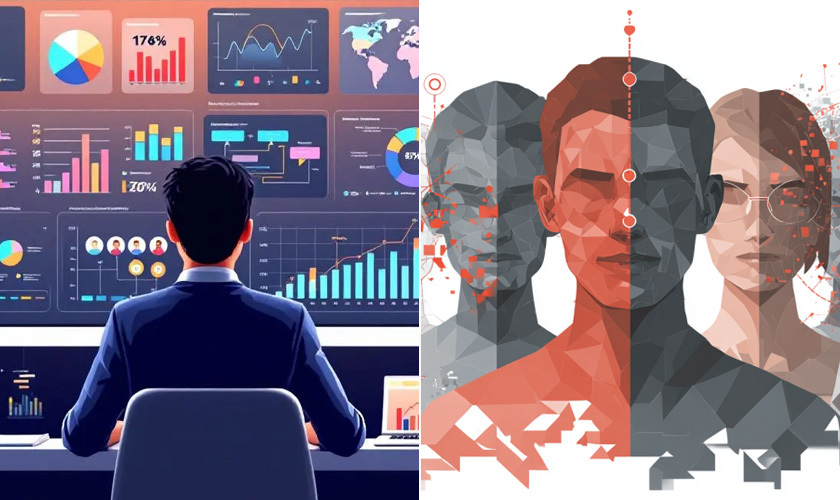
Conduct Market Research
High-quality customer data is crucial for defining a target audience, with demographic and behavioral insights being particularly valuable. Quantitative methods are commonly used for data collection in demographics. Various methods for collecting demographic, psychographic, geographic, and behavioral data include:
-
Surveys
-
Questionnaires
-
Focus groups
-
Interviews
Tools such as Ahrefs and Semrush can be used for checking competitor website traffic. Analyzing business intelligence can help uncover information about your target audience and potential subgroups.
Market research uncovers pain points, customer searches, and purchases, which are essential for conducting market research to define your target audience through audience research.
Create Buyer Personas
Demographic data such as age, gender, income, and education can be gathered through surveys of existing customers. Buyer personas should encompass the goals and challenges faced by your ideal customers to tailor solutions effectively. Customer behavior insights, such as purchasing preferences and engagement patterns, help create precise buyer personas.
Buyer personas, fictional representations of your ideal customers, help in understanding and targeting your audience effectively. These personas allow businesses to create content that speaks directly to the needs and preferences of potential customers.
Analyze Social Media Analytics
Social media analytics offer valuable insights into audience engagement and preferences. Social media platforms enable direct engagement, providing insights into audience preferences and behaviors. For instance, Facebook Insights can reveal valuable information about visitors, including their location, interests, and lifestyle behaviors.
Social media analytics identify which content types resonate most with different audience segments. Key points include:
-
Visually appealing content tends to work best on Instagram compared to other platforms.
-
Incorporating user-generated content into your strategy is a recommended approach.
-
This method can help maximize engagement on social media.
Utilize Google Analytics
Google Analytics can provide insights into visitor demographics, helping to inform marketing strategies. Businesses should use data analytics tools to track metrics like engagement and conversion rates for monitoring marketing campaigns. Campaign analytics can measure metrics such as:
-
impressions
-
clicks
-
conversions
-
sales
-
ROI.
Refining marketing strategies based on these metrics' insights leads to better targeting and improved ROI. Traffic analytics offers various metrics, including:
-
Page views
-
Unique visitors
-
Bounce rates
-
Session duration.
Conversion analytics can track data types such as form submissions, lead conversions, and the effectiveness of CTAs.
Real-World Examples of Target Audience Identification
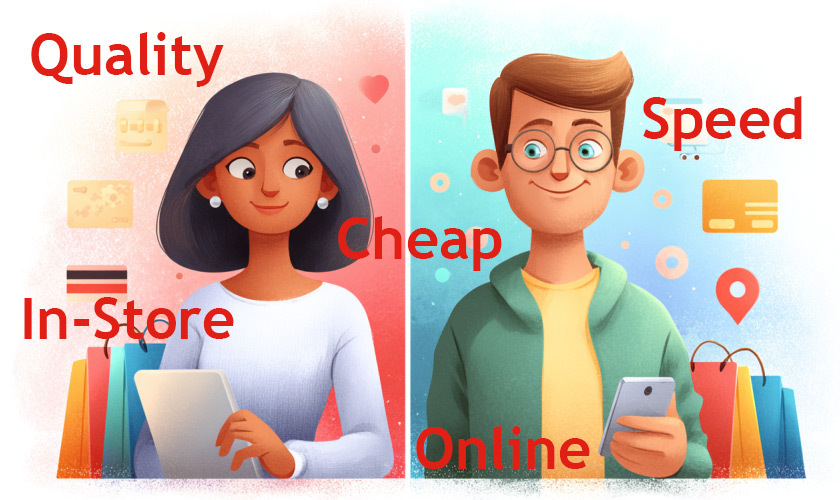
Creating value-driven content that addresses consumer needs fosters loyalty and enhances engagement. Real-world examples can provide valuable insights into how successful companies identify and target their audiences. Let's explore how Nike, Coca-Cola, and Sephora execute their marketing strategies.
Examining these examples will provide practical insights into effective audience targeting and the benefits of a well-defined target audience, particularly when considering multiple target audiences and relevant examples. These case studies demonstrate how tailored marketing strategies drive engagement, loyalty, and business growth.
Nike
Nike's target audience primarily consists of athletes, fitness enthusiasts, and sports enthusiasts. The company particularly focuses on young adults and younger athletes, targeting specific groups such as women in sports. Nike utilizes visually compelling storytelling, imagery, and videos as part of its marketing strategy to engage its brand's target audience effectively.
This strategic targeting helps Nike resonate with its audience's interests and values, fostering a strong connection and loyalty. Understanding their audience's preferences allows Nike to tailor marketing efforts to meet their target consumers' needs.
Coca-Cola
On Twitter, Coca-Cola targets younger, tech-savvy individuals who follow trends. The company engages its Twitter audience through real-time marketing, trending topics, and customer service. Coca-Cola shares stunning videos centered on sports teams and artists, appealing to the interests of its younger audience.
On Facebook, Coca-Cola posts family-friendly content, community stories, and nostalgic ads aimed at millennials and older audiences. This dual approach enables Coca-Cola to effectively connect with different audience segments, highlighting the importance of platform-specific strategies.
Sephora
The primary target audience for Sephora includes beauty enthusiasts and makeup artists. Additionally, Gen Z DIY beauty fans are also a key part of their customer base. The company effectively engages its target audience through TikTok influencers, Instagram and YouTube. On YouTube, Sephora produces detailed makeup tutorials, skincare routines, and product reviews, catering to the interests of its beauty-centric audience.
Leveraging these platforms allows Sephora to create content that resonates with its audience's preferences, driving engagement and loyalty. This targeted approach highlights the importance of understanding and catering to the unique needs of different audience segments and their service offerings.
Crafting Marketing Strategies for Different Audience Segments

Effective audience identification enhances adaptability in marketing strategies, enabling businesses to respond to shifts in consumer needs. Categorizing audiences based on various criteria enhances the precision of marketing messages. Understanding different audience segments is crucial for effective content strategies, as consumers have diverse interests and preferences.
Different types of content resonate with various audience segments, such as infographics for visual learners and detailed guides for analytical thinkers. For instance, Coca-Cola utilizes real-time marketing strategies to align with its audience's interests and current trends. This approach helps ensure that the marketing message is relevant and engaging to the target audience.
Sephora customizes its marketing strategies to suit the preferences of Gen Z by:
-
Leveraging influencer partnerships.
-
Staying informed about emerging trends to enhance outreach and engagement strategies.
-
Effective content distribution requires varying strategies by platform, necessitating tailored approaches for different audience segments.
Crafting concentrated marketing strategies that cater to specific audience segments builds stronger customer relationships, increases engagement, and drives growth. This strategic targeting ensures that marketing efforts are aligned with the preferences and needs of the desired customers, while also allowing businesses to craft effective marketing strategies.
Measuring Success and Adapting Strategies
Evaluating marketing performance provides actionable insights that help refine strategies and enhance effectiveness. Regular assessment of performance metrics enables businesses to allocate their resources more effectively and minimize financial waste. Analyzing various data sources helps businesses identify trends and inform their marketing goals.
Aligning marketing strategies with business objectives ensures that marketing efforts directly contribute to the overall company goals. Automating marketing reporting can significantly streamline the process, saving time and enhancing the accuracy of insights. Tracking key performance indicators, such as engagement rates, can guide adjustments in marketing strategies for various audience segments.
Data-driven decision-making is essential for sustainable practices and achieving a competitive edge. Continuously measuring success and adapting strategies enables businesses to stay ahead of the competition and effectively meet the evolving needs of their target audiences.
Target Audience Summary
In summary, identifying and understanding your target audience is fundamental to the success of any marketing strategy. By segmenting audiences based on demographics, psychographics, behavior, and geography, businesses can create more personalized and effective marketing campaigns. Real-world examples demonstrate the power of strategic targeting in driving engagement and loyalty.
Effective audience targeting leads to higher engagement, better ROI, and stronger customer relationships. By continuously measuring and adapting marketing strategies, businesses can ensure that their efforts remain relevant and impactful. Embrace the power of knowing your audience, and watch your marketing efforts transform into meaningful connections and sustained business growth.
Target Audience Frequently Asked Questions
Why is identifying a target audience important for marketing?
Identifying a target audience is crucial for businesses as it enables them to customize their marketing messages, resulting in increased engagement and improved return on investment (ROI). A clear understanding of the audience enhances the effectiveness of marketing strategies.
What are the main types of target audience segmentation?
The main types of target audience segmentation are demographic, psychographic, behavioral, and geographic, each offering distinct insights into consumer traits and preferences. Understanding these segments can significantly enhance your marketing strategies.
How can businesses gather data to identify their target audience?
To effectively identify their target audience, businesses should utilize surveys, focus groups, and online analytics tools such as Google Analytics and social media insights. These methods provide valuable insights into consumer behavior and preferences.
What are some real-world examples of effective audience targeting?
Nike, Coca-Cola, and Sephora exemplify effective audience targeting by leveraging consumer insights to customize their marketing strategies, ensuring they resonate with their respective audiences. This approach underscores the importance of understanding customer preferences in achieving successful engagement.
How can businesses measure the success of their marketing strategies?
To effectively measure the success of marketing strategies, businesses should focus on key performance indicators like engagement rates, conversion rates, and ROI. Regular evaluations and data-driven adjustments will enhance overall marketing effectiveness.
(678) 235-3464
To view the original version on Clash Graphics, visit: https://www.clashgraphics.com/printing-tips/mastering-target-audience/